Tutorial: Customization Features
Note: Specific investments described herein do not represent investment decisions made by Global Predictions. Specific securities or forecasts referenced or displayed in graphics provided herein are for illustrative purposes only.
Explore the new customization features at PortfolioPilot with this step-by-step guide. These features allow you to add custom securities, modify existing ones, and add proxy securities.
1. Add Custom Securities
Easily add securities not automatically recognized by our system.
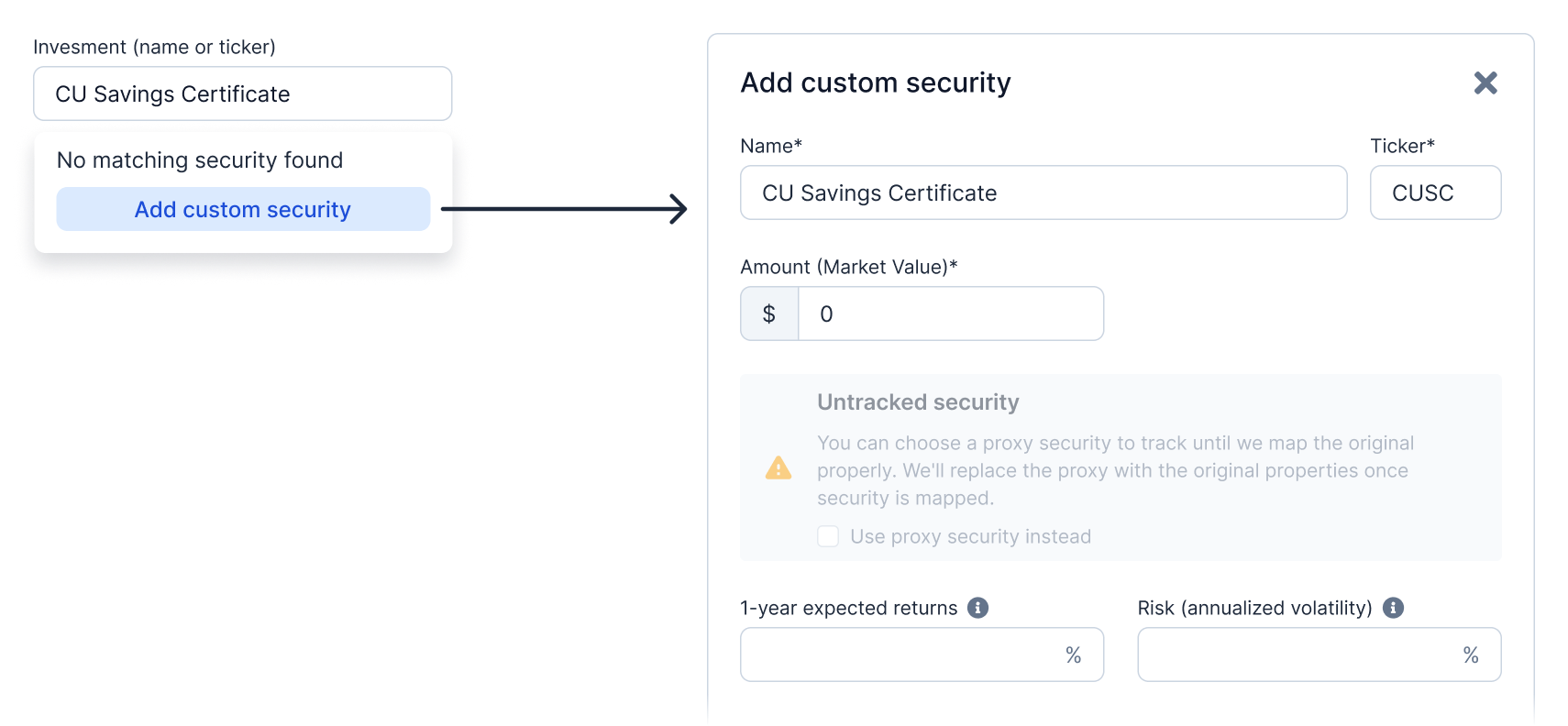
Example: You have a local credit union savings certificate not listed in our database.
- Open the portfolio in Edit mode. Either a) from the top left Quick Actions bar when you have the specific portfolio selected, or b) from the Net Worth page.
- Enter the security name or ticker, then press “Add custom security” on the dropdown when the specific security is not found.
- In the slideover, enter the security’s details, like 'CU Savings Certificate', a short-hand ticker that you will see in other parts of the system (no spaces), the amount in dollars, and assumptions like expected 1-year returns.
- Click ‘Save’. Your custom security is now part of your portfolio analysis.
2. Modify Securities
Customize the properties of your securities to better reflect your perspective, fix a specific issue, or fill in missing data.
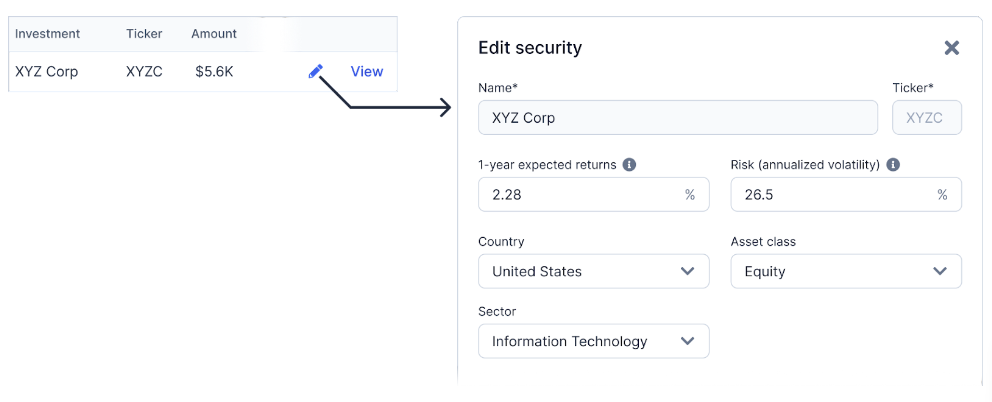
Example: You believe the tech sector is going to outperform the system’s capital market assumptions.
- Navigate to the Details page.
- Find the security you’d like to modify, such as 'XYZ Corp', and click on the edit icon on the far right of the given row.
- Modify any of the assumptions, like the “1-year expected returns”
- Click Save to apply these changes.
Note: these modified security assumptions will be used throughout the product (e.g. in analysis and personalized recommendations). A modified security is easily identified with an asterisk (*) next to the ticker. Simply press “Reset this security to the original” to reset all assumptions to system defaults.
3. Add Proxy Securities
Use this feature when our system doesn’t recognize a specific ticker, but rather than providing fixed capital market assumptions, you’d like to use the assumptions of a similar ticker. For your “unknown ticker”, you can point the system at a “proxy” ticker to pull in all relevant information like expected returns, risk, sector exposure, etc.
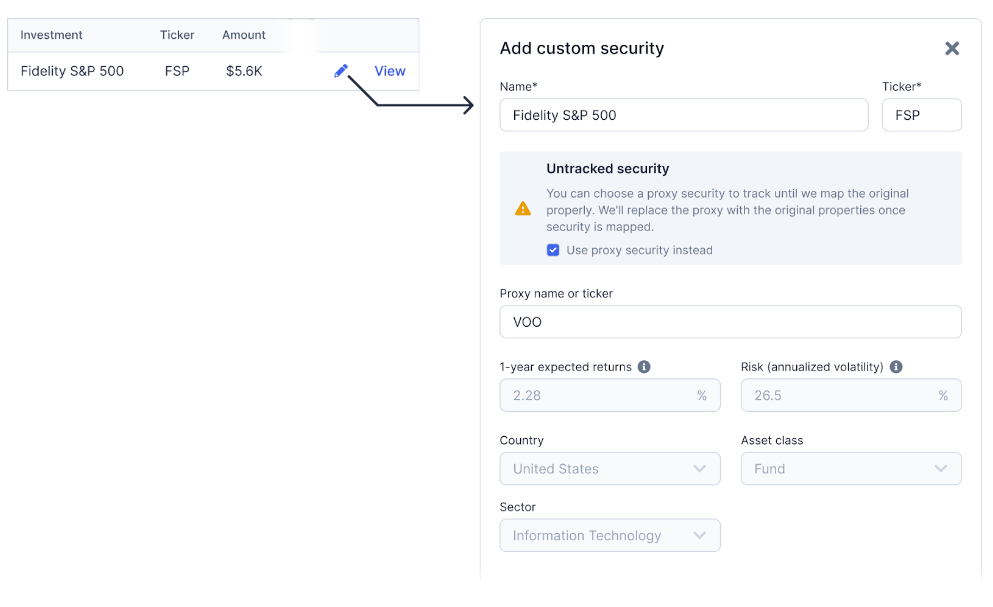
Example: You own a proprietary Fidelity S&P 500 fund that isn't recognized.
- Head to the Details page.
- Click on the edit icon on the far right of the row for the unknown security.
- On the slideover, check the “Use proxy security instead” box in the "Untracked security" section.
- Search for a proxy ticker in the search box. E.g. “VOO” for an S&P 500 ETF. You can search by ticker or by name to find securities that you think have similar exposure (use Security Explorer if helpful to do more research).
- Click ‘Save’. This links your unrecognized security to a recognized proxy.
By utilizing these features, you can tailor your PortfolioPilot experience to better suit your unique investment profile and strategy, and make sure that the system has the best possible understanding of your portfolio and input assumptions when creating its analysis and giving recommendations.

